Most Popular Themes
Divi Child 01
Found on 441 websites
Child 01 theme for the Divi theme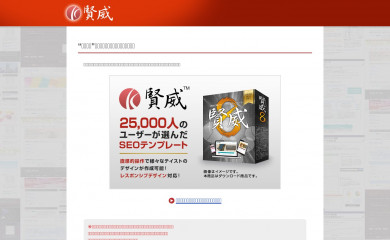
賢威7.0 プリティ版
Found on 407 websites
賢威7.0 プリティ版テンプレートです。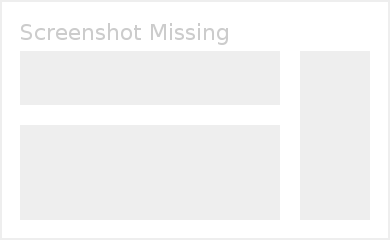
Alyeska
Found on 407 websites
A simple business theme by Theme Blvd. — Update notifications available on Twitter: Follow the...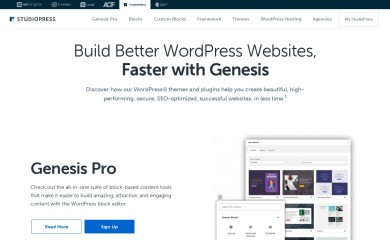
Genesis Sample Theme
Found on 391 websites
This is the sample theme created for the Genesis Framework.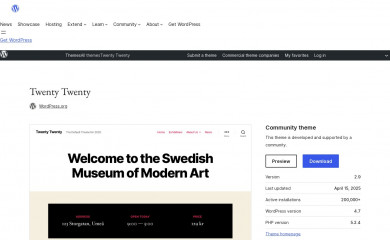
Twenty Twenty Child
Found on 388 websites
Our default theme for 2020 is designed to take full advantage of the flexibility of the block editor...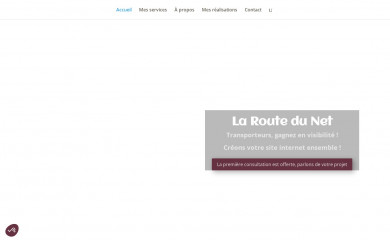
divi-enfant
Found on 377 websites
Smart. Flexible. Beautiful. Divi is the most powerful theme in our collection.Wordpress Theme Detection
If you're looking at a WordPress site, the chances are you can find the theme being used.
What is a WordPress theme?
First things first, let's cover what a WP theme is. The theme of a WordPress site will influence (but not dictate) how visitors see the site. Themes include the resources and functionality that will determine the overall colors, presentation, layout and design of the website. The fact that themes can do so much also means there's a wide range of options. Some themes will have preset color schemes, some will have multiple color schemes to choose from, and some will let you customize the color scheme. The possibilities are truly endless.How can you tell what theme a WordPress site is using?
The manual method for finding the theme is to look in the source code of the webpage.- First, locate a css file within the /wp-content/ directory. Something like this:
<link href="http://example.com/wp-content/themes/themename/some-file-name.css" /> - Then, replace the last part of the css file's url (right after "themename") with "style.css". For our example, our the url is:
http://example.com/wp-content/themes/themename/some-file-name.css - Now, enter this url into your browser and load the css file. At the top of the page, you'll see details of the theme being used including theme name, description, version, and author.
The oddities and exceptions:
You might find multiple themes on a page (usually a parent & child theme).
There might be a <script> for the url instead of a <link> tag.
The style.css might not have any information.
You might find multiple themes on a page (usually a parent & child theme).
There might be a <script> for the url instead of a <link> tag.
The style.css might not have any information.
Recently Detected Themes
| Url | Theme | Version | |
|---|---|---|---|
| www.brianzaserramenti.com | Extendable | 2.0.32 | |
| indooruitstroom.nl | Astra | 4.11.0 | |
| www.baeredygtigliv.dk | Blossom Magazine | 1.1.0 | |
| championsclubtexas.com | Hello Elementor Child | 1.0.1 | |
| www.ahouseofhappiness.com/de/ | A House of Happiness | 0.1.9 | |
| persiletromarin.fr | The7 | 11.15.0 | |
| socialfox.it | Hello Elementor | 3.4.5 | |
| takaandpartners.com | takaandpartners | 1.0.0 | |
| topclasstkdusa.com | Hello Elementor | 3.3.0 | |
| neurogestion.cl | Astra | 4.11.18 | |
| www.raumklang.cc | The7 | 4.3.0 | |
| www.promarjarocin.de | Strona modułowa | 1.0 |